In today’s digital world, short videos are all the rage. Platforms like TikTok and Instagram Reels have made video content hotter than ever, and short-form videos are proving to be a marketing goldmine.
Creating these videos is an art form. You need to convey a lot in a short time while following strict formatting rules. While there are various ways to create short videos, YouTube offers a handy feature in either its mobile app or desktop. In this article, I’ll guide you through the process of making YouTube Shorts right from your phone or PC. Let’s jump in and unlock the art of crafting engaging short-form content!
Why You Should Give YouTube Shorts a Go
YouTube Shorts opens up exciting new possibilities for creativity and the best part? It’s incredibly easy to dive into. Still not convinced? Well, here are some compelling reasons why trying out YouTube Shorts might give your channel a powerful boost.
- Reach a wider audience: YouTube Shorts has its own dedicated section on the YouTube app’s homepage, making it super easy for viewers to discover your content. Creating Shorts can expand your audience and attract new subscribers to your channel.
- Boost engagement: Short videos tend to hold viewers’ attention from beginning to end. And if they enjoy what they see, they’re more likely to hit the like button or leave a comment. Why not leverage this heightened engagement on YouTube Shorts?
- Trending opportunities: YouTube highlights videos that quickly rack up views, likes, and comments by featuring them on the dedicated Shorts tab. If your video lands a spot there, it’ll expose your content to an even larger audience.
- Unleash your creativity: Making YouTube Shorts is a world away from crafting lengthy videos with tons of content. In this format, you can experiment with different styles, effects, and storytelling techniques, all at your fingertips through a simple app on your phone. It’s your canvas for creative expression!
YouTube Shorts: The Essentials You Should Know
Before you dive in, let’s get a handle on what YouTube Shorts is all about.
- Subscriber threshold: You’ll need at least 1,000 subscribers to start crafting YouTube Shorts.
- Keep it short: Shorts can run for a maximum of 60 seconds. That could be one seamless video or a mash-up of snappy 15-second clips.
- Vertical vibes: Your videos must be in a vertical format, with an aspect ratio of 9:16 and a resolution of 1920 pixels by 1080 pixels.
- Sound choices: You’re free to use audio from YouTube’s library or other videos for up to 60 seconds.
And here’s a little extra for you: If you can gather 1,000 subscribers and score a whopping 10 million Shorts views within 90 days, you’ll soon become eligible for YouTube’s revenue-sharing program.
How to Make a YouTube Shorts Account?
Making YouTube Shorts is a breeze, especially when compared to longer videos. Most of the magic happens right in the Creator Studio. Here’s how to make a YouTube short account using the YouTube app.
How to create a YouTube Shorts account on a mobile
Step 1: Getting started is easy. Log in to your YouTube account (or create a new one).
Step 2: Look for the plus icon at the app’s bottom. Scroll if you need to find it.
Step 3: A pop-up menu will greet you with options like “upload video” and “go live.” Opt for the first one, “Create a short.”
Step 4: If asked, grant camera permissions (you’ve probably done this before).
Step 5: You’ll land on the main recording page. By default, it’s set to record for 15 seconds, but you can extend it to 60 seconds by tapping the number.

Step 6: Tap the “More options” arrow on the recording screen to access cool stuff like Flip, Effects, Speed, Timer, Green Screen, Filters, and more. Mix and match as you like!
Step 7: Hit the record button to start, then press it again when you’re done. You can edit your video right there or re-record it if needed.
Step 8: If you want a video longer than 15 seconds, tap “next” after recording. Add a title and include the hashtag #shorts. You can toss in more hashtags to boost visibility in YouTube’s algorithm.
Step 9: Finish up by clicking “upload,” and your Short is ready to roll. You can even schedule it for the perfect time to shine.
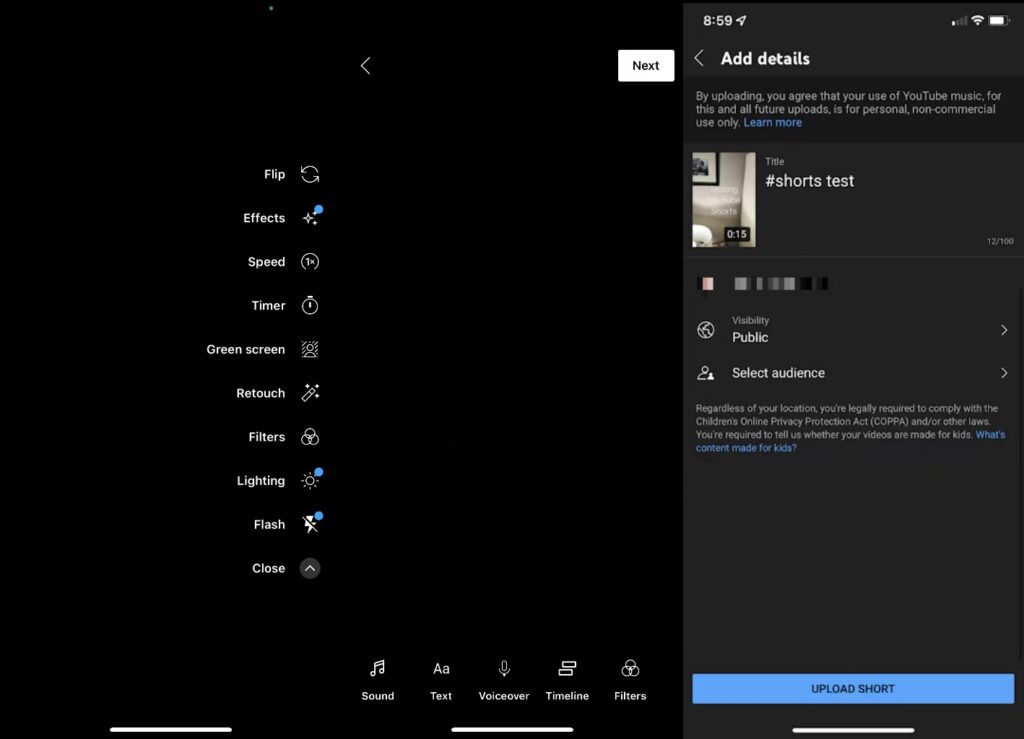
How to create YouTube Short accounts on a desktop
Step 1: Log in to your YouTube account (or create a new one).

Step 2: Sign in to YouTube Studio.

Step 3: Click the “Create” button in the upper right corner, then choose “Upload videos.”
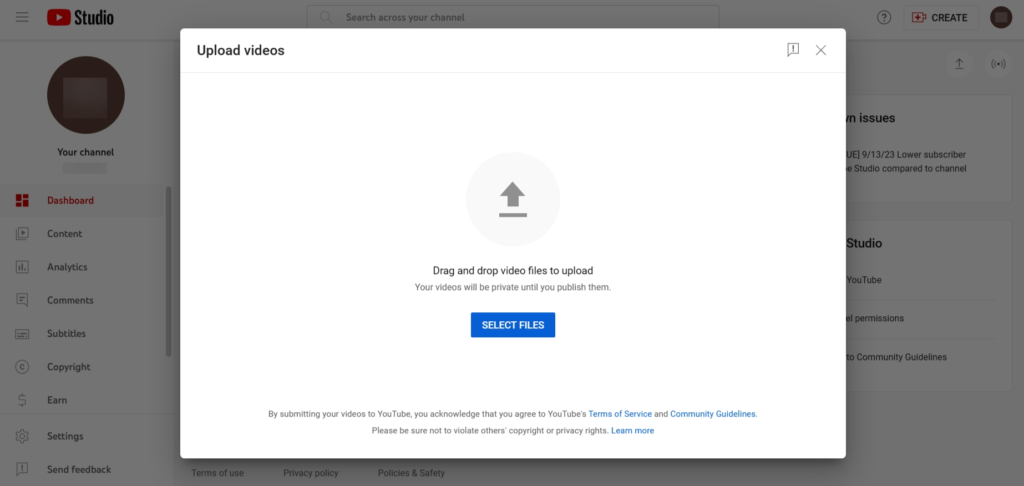
Step 4: Pick a video file with a vertical or square aspect ratio that’s no longer than 60 seconds.

Step 5: Fill in the necessary info and publish it, just like you would with a regular video. Now, you can successfully create YouTube shorts on a PC.
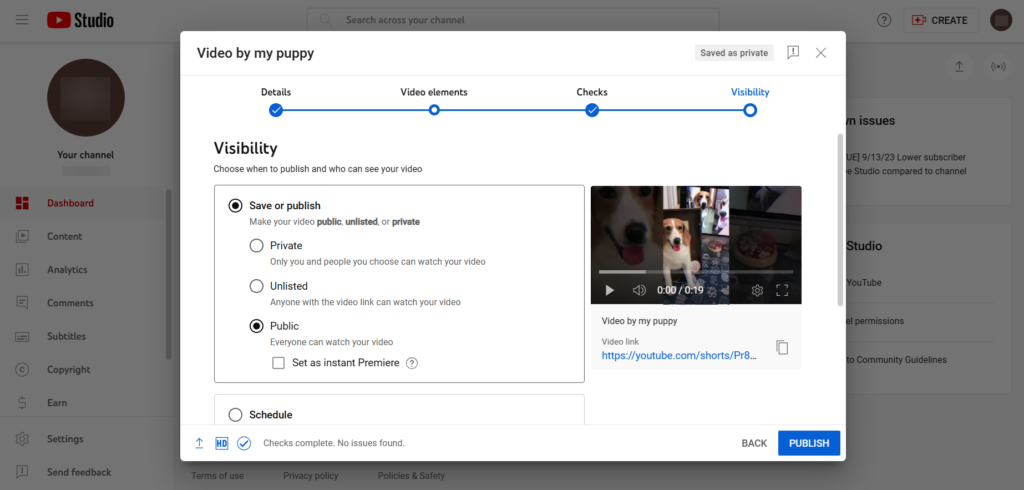
Bonus Tips: How to Create a YouTube Short Account from Existing Videos
Creating Shorts on YouTube is a walk in the park, especially in contrast to making lengthier videos. The real action unfolds within the YouTube app on your mobile device. Here’s your easy guide to crafting Shorts.
Step 1: Choose a YouTube video or live stream, whether it’s your own or from another channel.
Step 2: Below the video, click the “Create” button and decide whether to “Cut” a section or create a “Sound.”
Step 3: If you pick “Sound,” you can also record your own audio. If you choose “Cut,” your clip will keep the original video’s audio.
Step 4: Click “Next” and then “Next” again when you’re ready to publish. Add details for your Short and hit “Upload Short.”

Conclusion
Get on board with YouTube Shorts and ride the wave of its whopping 50 billion daily views. Creating short, snappy videos on YouTube is a piece of cake using your smartphone. Shorts open doors to fresh audiences and a boost in subscribers. Whether you’re reusing longer content or whipping up new clips, Shorts can turbocharge your YouTube adventure. No need to delay; dive into Shorts today!
