In today’s digital landscape, short videos are all the rage. With the rise of TikTok, Instagram Reels, and other changes in marketing, video content is hotter than ever. This trend has also made its mark in the marketing world, with short-form videos delivering impressive returns on investment.
It’s like we’ve come full circle, from traditional TV “spots” to long-form video, and now to Shorts and other bite-sized videos. Crafting these videos is an art, requiring you to convey a lot in a short span, all while adhering to strict formatting rules.
There are various methods for creating Shorts, including repurposing existing footage and shorter videos from other platforms. Yet, YouTube offers a handy feature within its mobile app for creating Shorts effortlessly. In this article, I’ll walk you through the process of making YouTube Shorts right from the YouTube app. So, let’s dive in and unlock the art of crafting engaging short-form content!
Why Should You Make YouTube Shorts?
YouTube Shorts have unlocked fresh avenues for creativity, and the best part is, that it’s a breeze to get started. Still not convinced? Well, here are some compelling reasons why giving YouTube Shorts a shot might just supercharge your channel.
- Reach a broader audience: YouTube Shorts boasts its own dedicated section on the YouTube app’s homepage, making it a cinch for viewers to stumble upon your content. Crafting Shorts can widen your audience and draw new subscribers to your channel.
- Boost engagement: Short-form clips tend to keep viewers engaged from start to finish. And if they enjoy what they see, they’re more inclined to hit that like button or leave a comment. Why not tap into this heightened engagement on YouTube Shorts?
- A chance to trend: YouTube showers attention to videos that swiftly accumulate views, likes, and comments by featuring them on the dedicated Shorts tab. If your video secures a spot there, it’ll expose your content to an even larger audience.
- Flex your creative muscles: Crafting YouTube Shorts is a world apart from piecing together lengthy videos with loads of content options. With this format, you can experiment with various styles, effects, and storytelling techniques, all conveniently accessible through a simple app on your phone. It’s your canvas for creative expression!
YouTube Shorts: What You Need to Know
Before you jump in, it’s crucial to understand the ins and outs of YouTube Shorts.
- Subscribers required: To start creating YouTube Shorts, you need a minimum of 1,000 subscribers.
- Short and sweet: Shorts can be a maximum of 60 seconds in length. This could be one continuous video or a compilation of several 15-second clips.
- Vertical videos: Your videos must be in a vertical orientation with a 9:16 aspect ratio and a resolution of 1920 pixels by 1080 pixels.
- Sound selection: You’re free to use audio from YouTube’s library or other videos for up to 60 seconds.
And here’s a bonus: If you manage to amass 1,000 subscribers and rack up 10 million Shorts views within 90 days, you’ll soon become eligible for YouTube’s revenue-sharing program.
How to Make a YouTube Short?
Making YouTube Shorts is a breeze, especially when compared to longer videos. Most of the magic happens right in the Creator Studio. Here’s how to whip up your own Shorts using the YouTube app on your phone:
How to create YouTube Shorts on a mobile
Step 1: Fire up the YouTube app on your smartphone.
Step 2: Look for the plus icon at the app’s bottom. Scroll if you need to find it.
Step 3: A pop-up menu will greet you with options like “upload video” and “go live.” Opt for the first one, “Create a short.”
Step 4: If asked, grant camera permissions (you’ve probably done this before).
Step 5: You’ll land on the main recording page. By default, it’s set to record for 15 seconds, but you can extend it to 60 seconds by tapping the number.
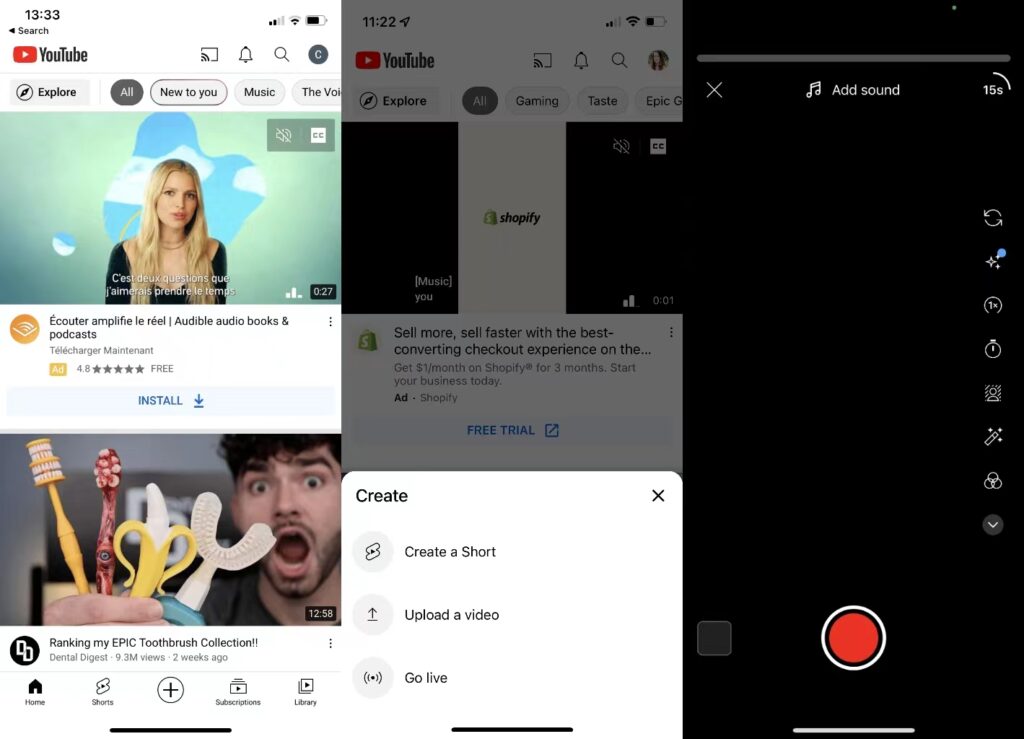
Step 6: Tap the “More options” arrow on the recording screen to access cool stuff like Flip, Effects, Speed, Timer, Green Screen, Filters, and more. Mix and match as you like!
Step 7: Hit the record button to start, then press it again when you’re done. You can edit your video right there or re-record it if needed.
Step 8: If you want a video longer than 15 seconds, tap “next” after recording. Add a title and include the hashtag #shorts. You can toss in more hashtags to boost visibility in YouTube’s algorithm.
Step 9: Finish up by clicking “upload,” and your Short is ready to roll. You can even schedule it for the perfect time to shine.
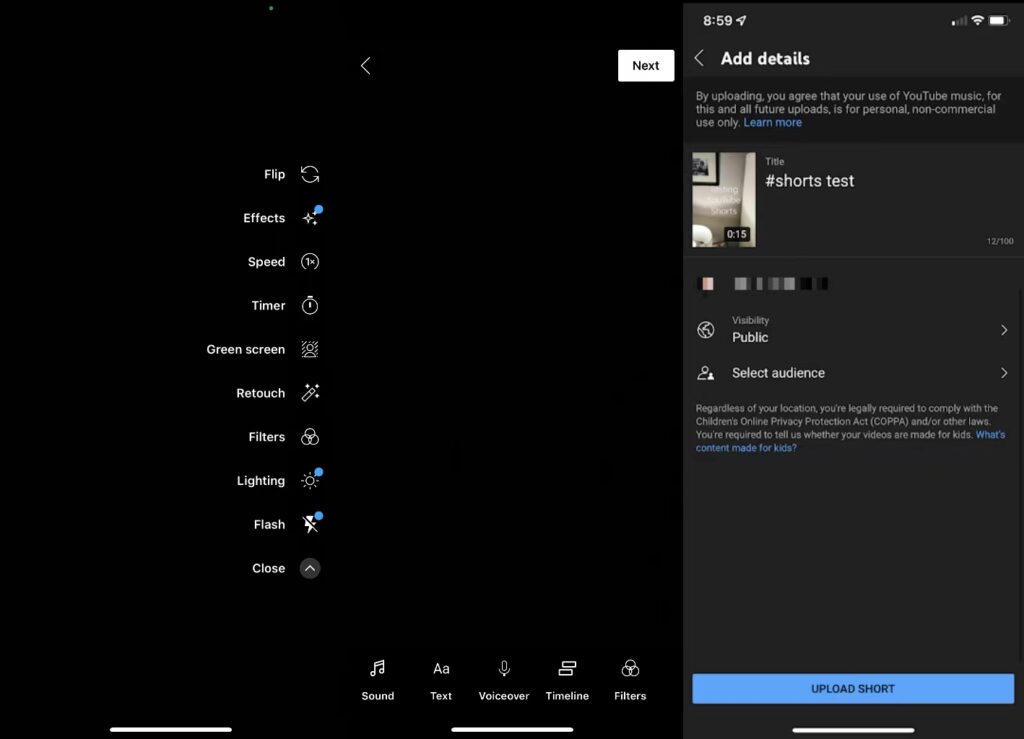
How to create a YouTube Short on a desktop
Step 1: Sign in to YouTube Studio.
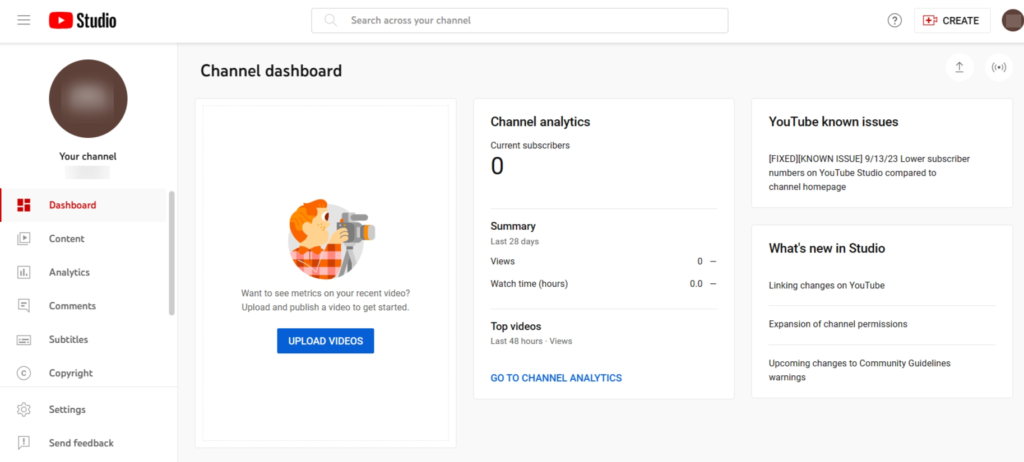
Step 2: Click the “Create” button in the upper right corner, then choose “Upload videos.”
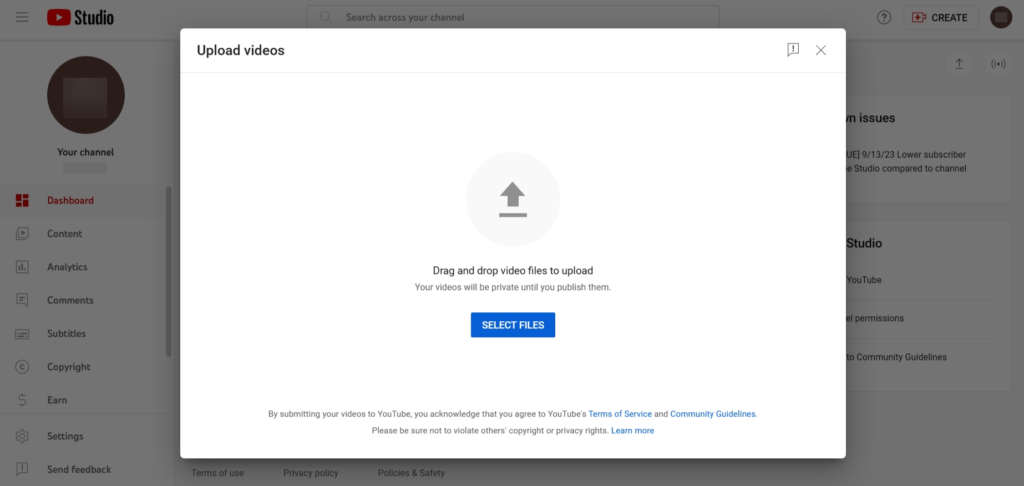
Step 3: Pick a video file with a vertical or square aspect ratio that’s no longer than 60 seconds.
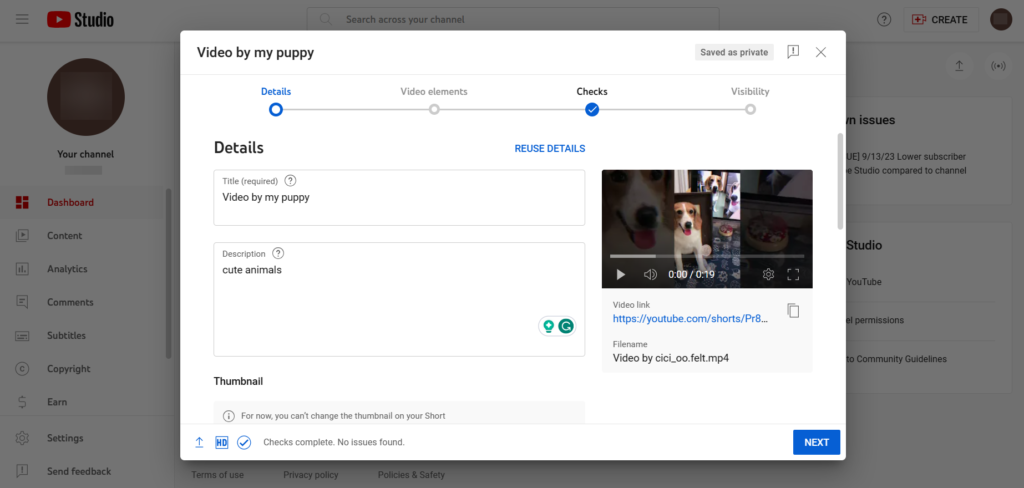
Step 4: Fill in the necessary info and publish it, just like you would with a regular video. Now, you can successfully create YouTube shorts on a PC.
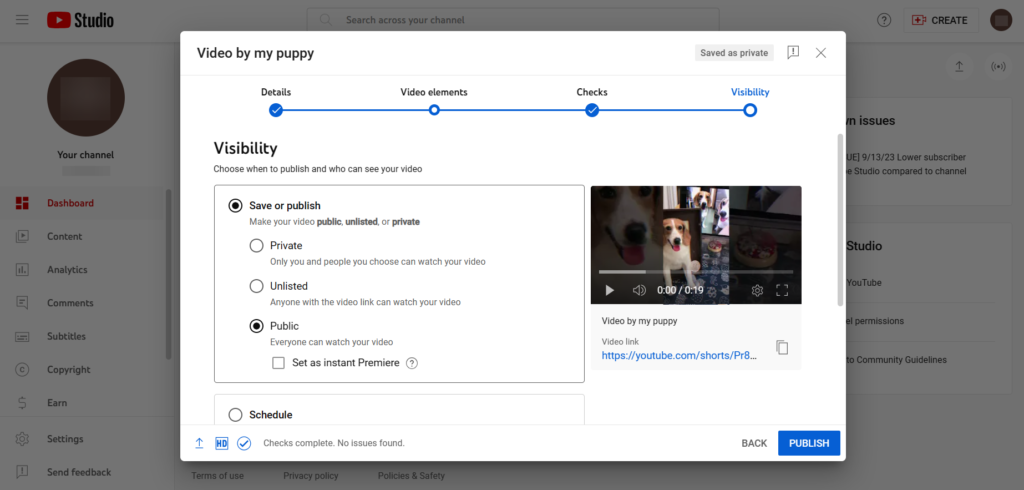
Bonus Tips: How to Create a YouTube Short from Existing Videos
Creating Shorts on YouTube is a walk in the park, especially in contrast to making lengthier videos. The real action unfolds within the YouTube app on your mobile device. Here’s your easy guide to crafting Shorts.
Step 1: Choose a YouTube video or live stream, whether it’s your own or from another channel.
Step 2: Below the video, click the “Create” button and decide whether to “Cut” a section or create a “Sound.”
Step 3: If you pick “Sound,” you can also record your own audio. If you choose “Cut,” your clip will keep the original video’s audio.
Step 4: Click “Next” and then “Next” again when you’re ready to publish. Add details for your Short and hit “Upload Short.”
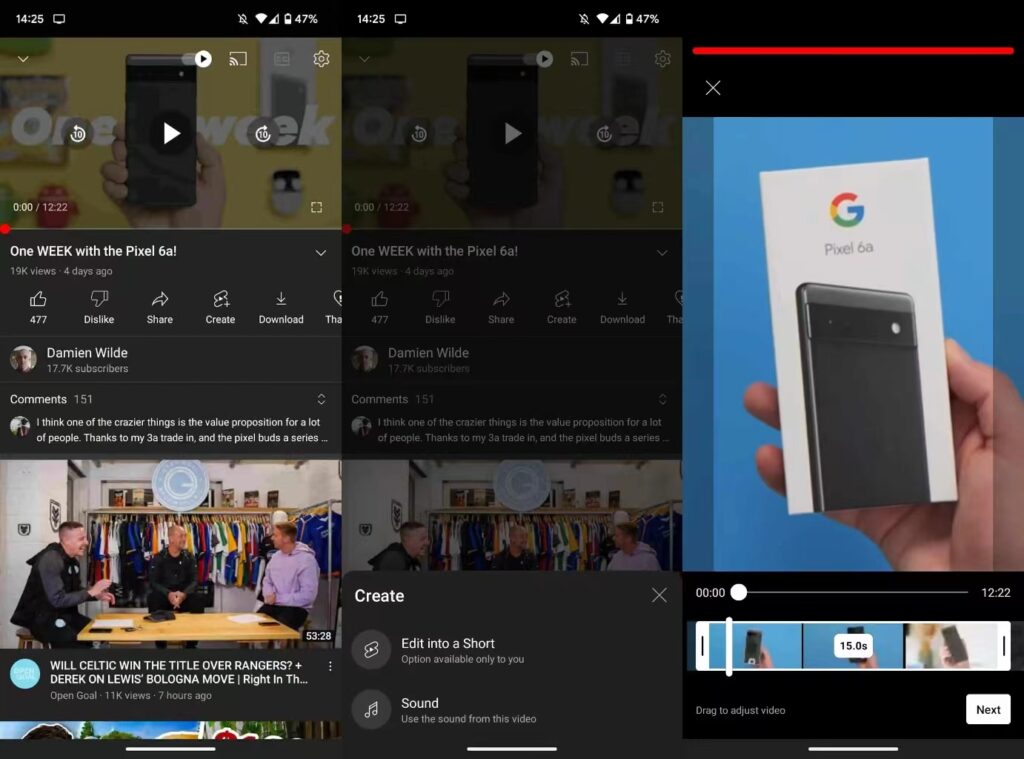
Conclusion
Jump on the YouTube Shorts bandwagon and ride the wave of its massive 50 billion daily views. On YouTube creating short, engaging videos is a breeze using your smartphone. With Shorts, you’ll tap into new audiences and boost your subscriber count. Whether you’re repurposing long-form content or crafting fresh snippets, Shorts can supercharge your YouTube journey. Don’t wait; start Shorts today!
