Ever heard of YouTube Shorts? Well, if you haven’t, it’s time to get acquainted with this snazzy feature. YouTube introduced Shorts to take on Instagram Reels and TikTok. It’s become a hit in the YouTube world, with many creators using it regularly. Just to give you an idea of its popularity, around 1.5 billion users watch Shorts every month. If you’re into making videos, you can easily create and share your own YouTube Shorts from your Android, iPhone, or computer. Let’s dive into how to post YouTube Shorts.
What are YouTube Shorts
Ever heard of YouTube Shorts? Well, if you haven’t, it’s time to get acquainted with this snazzy feature. Essentially, YouTube Shorts are like tiny, bite-sized videos. Think of them as the 60-second wonders of the YouTube world. These pocket-sized videos can be whipped up using just your trusty mobile phone camera.
Now, picture this: Shorts are YouTube’s answer to Instagram Reels. They come with nifty features and video editing tricks that can turn your mundane clips into captivating stories. Here’s what you can do with Shorts:
- Sound sensation: Add some groovy music or your favorite tunes to give your Shorts that extra oomph.
- Visual vibes: Jazz up your videos with filters and effects like fisheye lenses and mirrored images.
- Green screen magic: Swap your boring backdrop for an exciting photo of your choice.
- Camera flip: Switch between your front and back cameras seamlessly.
- Timing is everything: Whether you’re recording yourself or using a tripod, a timer comes in handy.
- Speed it up: Control the pace of your Shorts by speeding things up or slowing them down.
Requirements for Uploading Shorts Video on YouTube
Now, let’s talk about why you’d want to use YouTube Shorts. It’s not just for fun; it’s a nifty tool for creators. You can share snippets from your regular YouTube videos, highlight crucial points, or dive into entirely new and unique content.
The good news is that YouTube Shorts are open to all creators. No need to worry about your subscriber count; everyone’s invited. But, like any party, there are some rules. Ready to Jump into Shorts? Here Are the Requirements:
- Vertical vision: Shoot your Shorts vertically. None of that horizontal business.
- Aspect ratio: Keep things in the 9:16 aspect ratio. It’s the perfect fit for Shorts.
- Short and sweet: Your Shorts should be between 15 and 60 seconds long. It’s all about brevity here.
- Hashtag it: Don’t forget to sprinkle some #Shorts in your title and description.
And there you have it, the lowdown on YouTube Shorts. It’s time to get creative and make those 60 seconds count!
How to Upload YouTube Shorts from PC
So, you’re all set to dive into the world of YouTube Shorts, but there’s a twist–you want to upload them from your trusty old PC. It’s a bit like trying to fit a square peg into a round hole, right? Wrong! We’ve got the lowdown on how to make it happen.
Step 1: Pick your Short
Before YouTube Shorts upload, you need a snappy Short to upload. Fire up your web browser on your PC, head over to YouTube, and don’t forget to sign in to your account. Now, here’s where the magic begins. Click on the little camera icon up there in the top-right corner–that’s your ticket to upload town. Once you’ve done that, hit ‘SELECT FILES.’ This is where you pick the Short video you want to share from your PC. It’s like picking your star player for the big game.
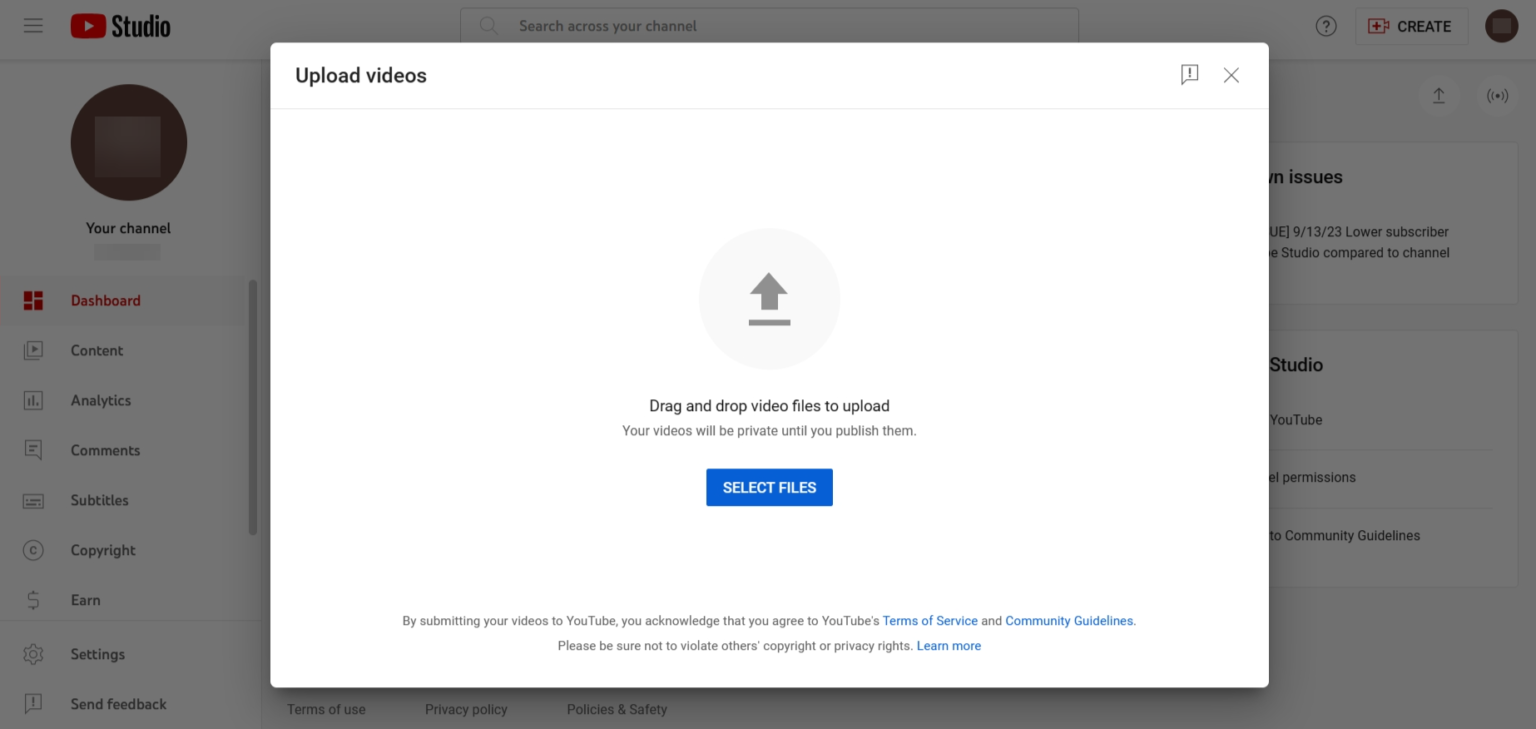
Step 2: Label as Shorts
Now, let’s give your video the official ‘Short’ stamp. On the Details window that pops up, make sure you add #Shorts in either the Title or Description field. Next up, you can either choose a thumbnail from the options YouTube kindly offers, or you can go all out and upload your very own custom image straight from your PC–talk about putting your personal touch on things! You’ll also see a nifty Audience section–just pick your preferred option. If you need to make any other tweaks, go ahead and do that. Once you’re all set, hit ‘NEXT.’ On the Video Elements window, just pick the elements and options you fancy, then, you guessed it, hit ‘NEXT’ again.
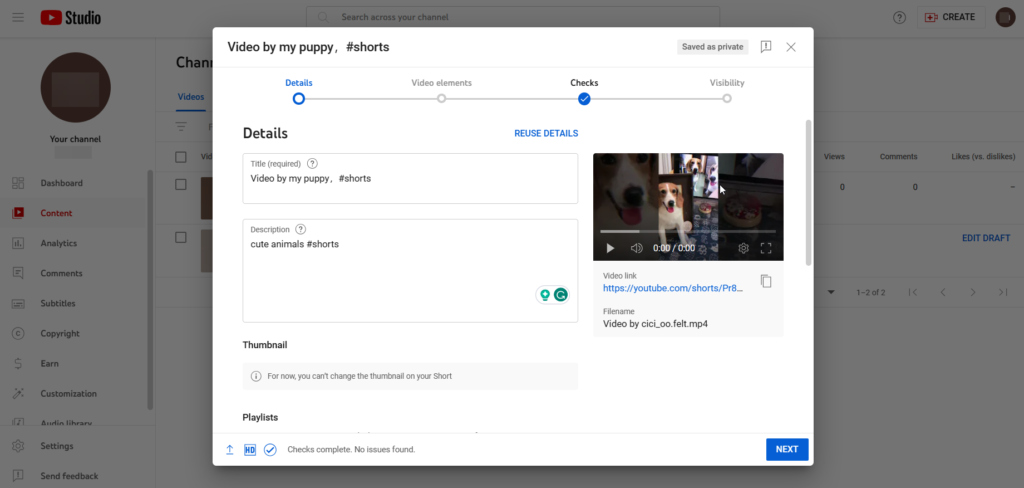
Step 3: Publish your YouTube Shorts video
This is where you decide when your Short will make its grand debut. On the Visibility window, you can choose to publish it right away with a simple click of a button, or if you’re feeling fancy, you can set a specific time for it to pop up automatically. Once you’ve chosen, just hit ‘SAVE,’ and your Short is officially live on YouTube!
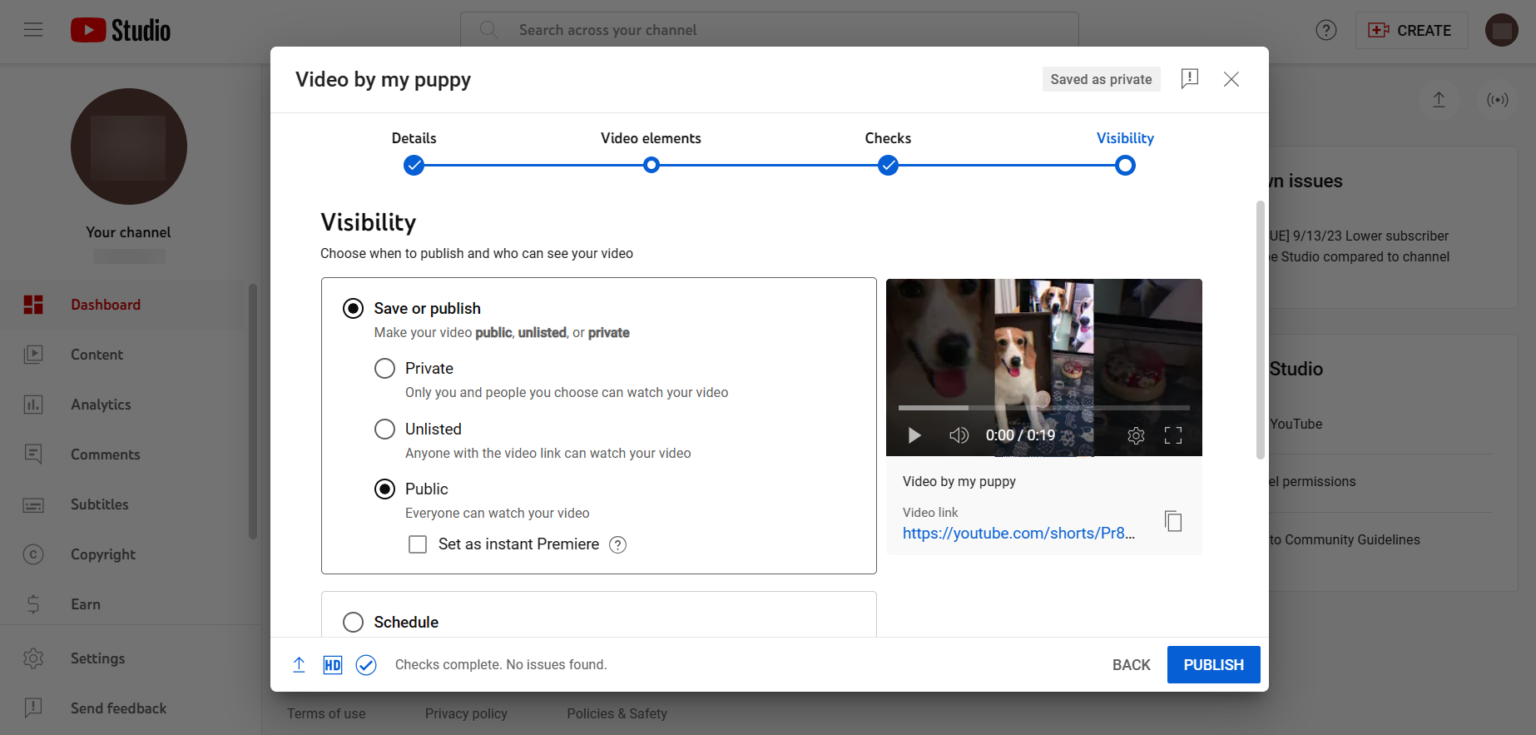
So, there you have it – uploading a Short to YouTube from your PC is a piece of cake! It’s not much different from uploading your regular YouTube videos, except for a few minor requirements we mentioned earlier.
How to Upload Shorts on YouTube from Your Mobile
YouTube Shorts is all the rage, and guess what? You don’t need a fancy setup to get in on the action. With your trusty mobile phone, you’re just a few steps away from creating and sharing snazzy short-form videos. Let’s break it down into two simple ways: uploading a pre-made video and recording a new one using the YouTube app.
Uploading a Pre-made Video to YouTube Shorts
So, you’ve got a short video you’re dying to share with the world, and it’s less than 60 seconds long–perfect for a Short. Here’s how you can make it happen:
Step 1: Fire up the YouTube app on your mobile device. In the bottom-middle part of the screen, you’ll spot a “+” icon–that’s your golden ticket. Tap on it. Now, choose “Create a Short” to head over to the Shorts editor.
Step 2: Time to bring in your star–your pre-recorded clip. Simply tap on the video gallery icon in the bottom left corner of the screen. Pick the clip you want to use, and if you need to trim or cut it, you can do that right here, too.
Step 3: You’re not done yet! This is where you sprinkle some magic on your Shorts. Add some sound, text, filters, and whatever else you fancy to make it stand out. Once you’ve worked your creative magic, hit “Next.”
Step 4: Last but not least, give your Short a title and a caption in the “Details” section of the uploader. Once you’ve got that squared away, tap “Upload Short,” and voila – your Short is officially out there in the YouTube universe!
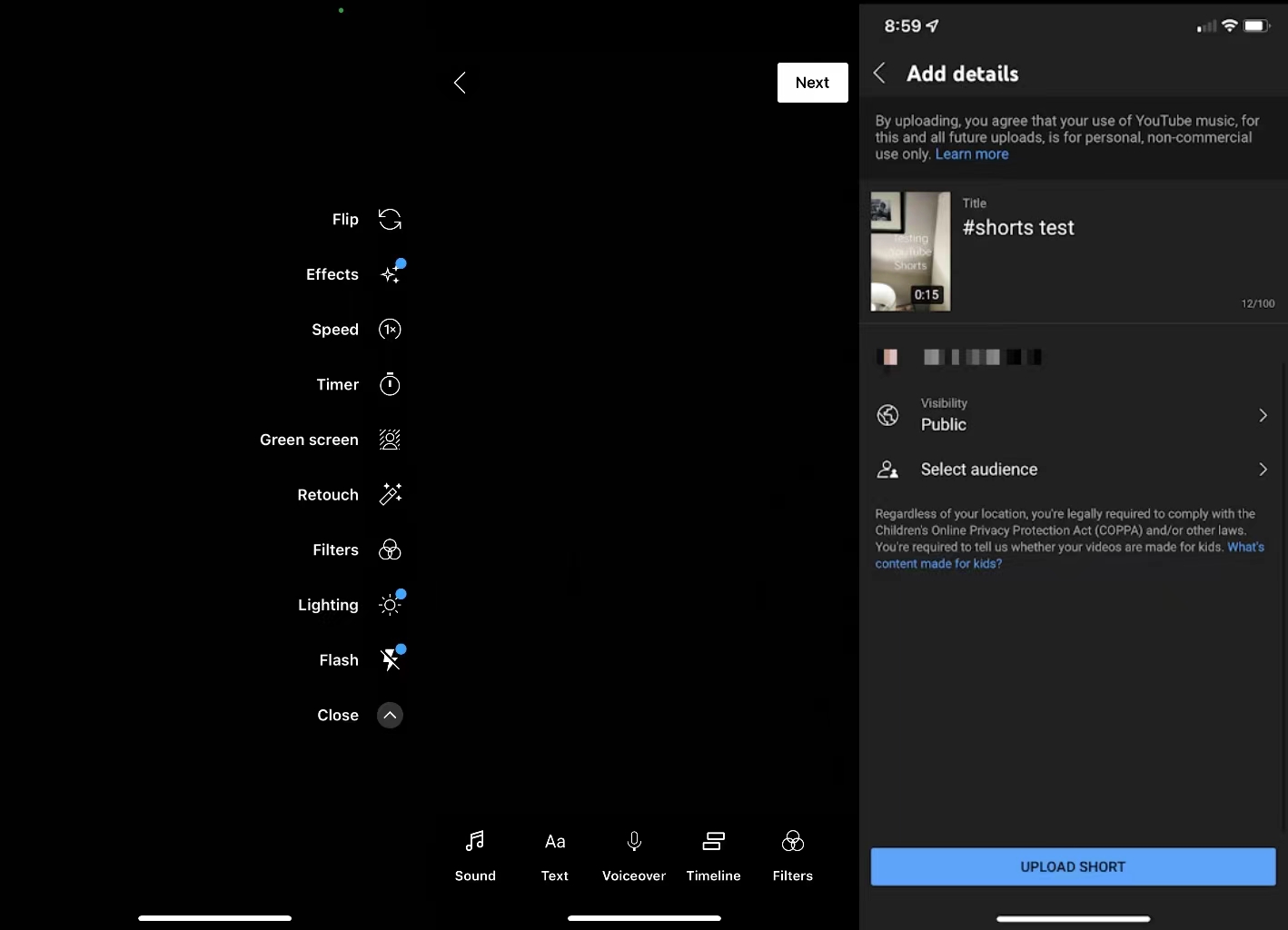
Recording and Uploading a Video to YouTube Shorts
If you’ve got an idea for a Short that’s just itching to be brought to life, you can do it right in the YouTube app. Here’s how:
Step 1: Open up the YouTube app on your Android or Apple device.
Step 2: Now, you’re ready to dive in. Just like before, tap “Create a Short.” This time, you’re going to record the content you want to share. And guess what? You’ve got a bunch of cool features to play around with while you’re recording. Get creative!
Step 3: Once your masterpiece is recorded, you’ll move to the next screen. Here, you can add a title and description for your Shorts video. Don’t forget to give it some flair! When you’re all set, hit “Upload Shorts,” and your Short is live and ready to shine.
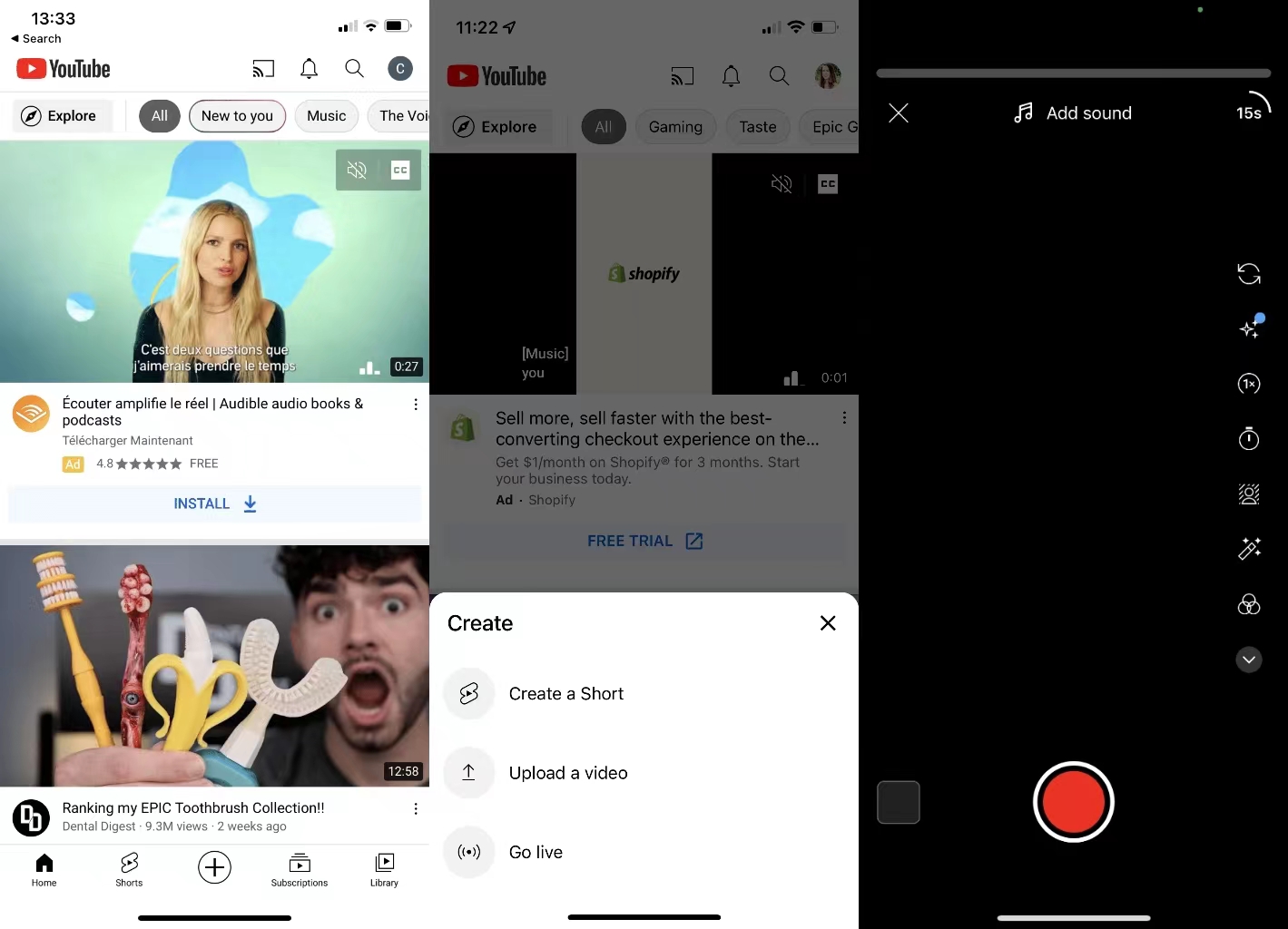
And there you have it–two simple ways to post YouTube Shorts using your trusty mobile phone. Whether you’re sharing pre-made clips or capturing new moments on the spot, Shorts is all about letting your creativity shine.
Conclusion
So, that’s a wrap on our guide to getting your YouTube Shorts out there, whether you’re using your trusty PC or a handy mobile device. If your goal is to boost your YouTube following and rack up those subscribers, don’t forget to sprinkle some Shorts magic into your content strategy. Upload Shorts during the day or sneak them in between your regular videos to keep things fresh and attract new eyeballs to your channel. Go on, get creative, and let those Shorts shine!
